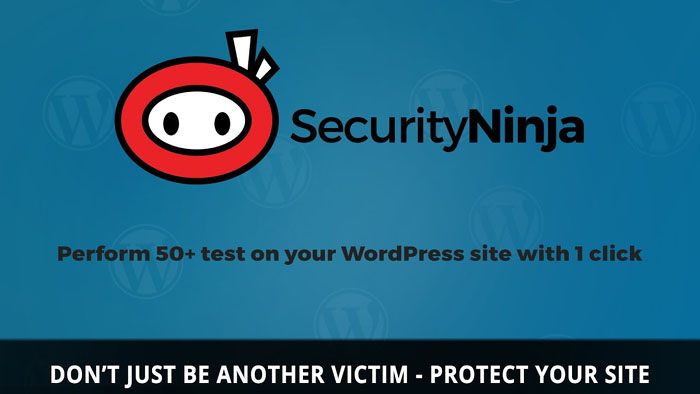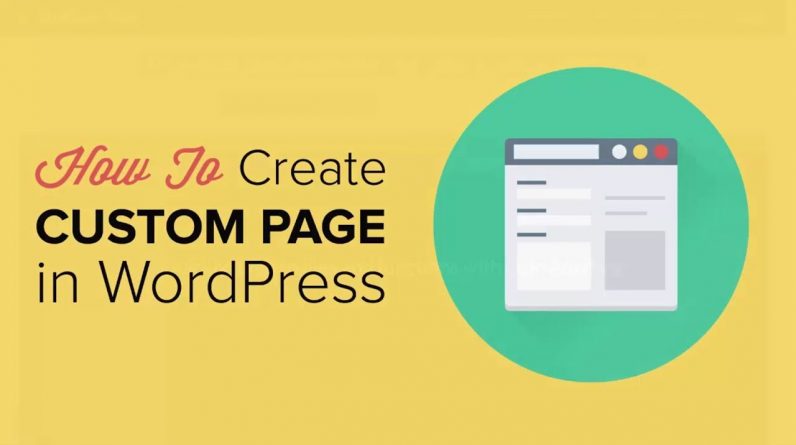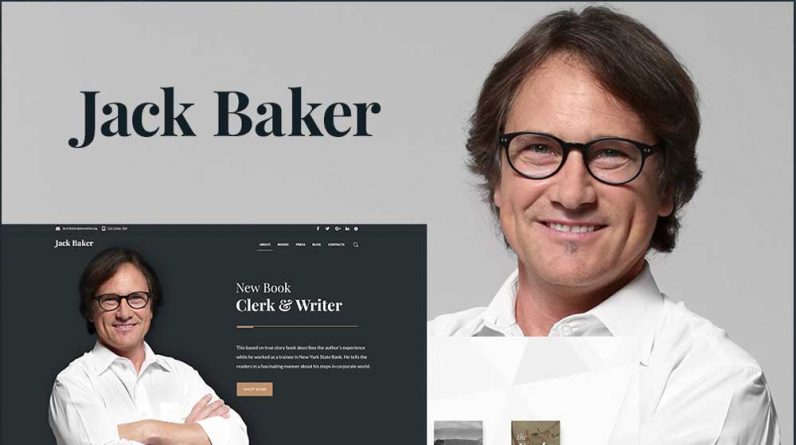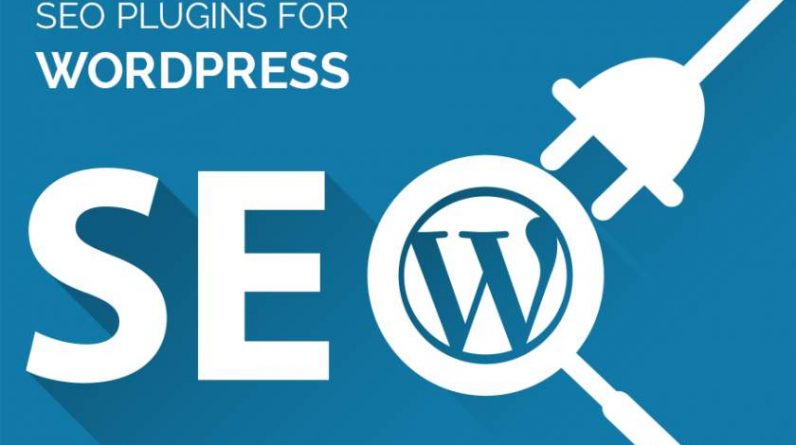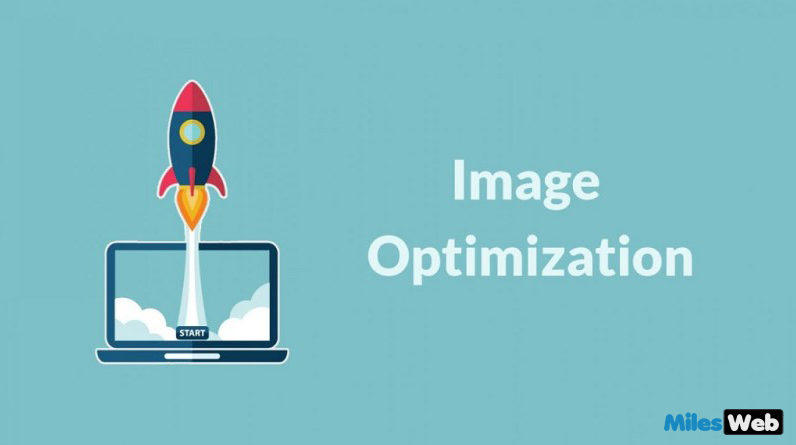
Whenever you design a website you need to focus on all the factors that play an important role to create a professional website. In the same way, image plays a crucial role in gaining user attention and boosting the ability of sharing content. On the other side, there is a possibility that the size of a web page may get increased due to usage of large images, thus making the site slow. Therefore, it is important to note-down that the loading speed plays a key role for a better user experience. No matter how amazing content you are writing on your website and using images that are designed by the professional designer, if the website is loading slow, it’s of no use. If you have designed your website using WordPress then this post will help you to optimize the image in WordPress.
1) Image file formats:-
You can save your image files in multiple file formats but the mostly used formats are JPEG and PNG. A JPEG file format is applicable for the photos as it consists of various colours and this format is beneficial to in-build compression to decrease the file size of the images. Moreover, this type of file format is more suitable for screenshots and website design images such as icons and buttons. A JPEG and PNG file uses the lossless compression technique in order to enhance the image quality, but size of image is increased. Next very popular one is GIF, this is applicable for low quality images that use less colours. It is mostly used for animated files. Looking for Cheap WordPress Hosting? Check MilesWeb Hosting.
Utilized Progressive JPEGs:-
Let’s check the example of a progressive JPEG method:-
** insert image – progressive JPEG method
There are two types: Baseline and Progressive. However, both are same, but the loading format is different.
Baseline JPEG:- This format consists of only one layer that includes the complete image. When you request the image, it gets completed loaded at once.
Progressive JPEG:- This format consists of various layers in the images and images get loaded into layers. This improves the quality of the images and the images are displayed with lossless view.
There are multiple image resize tools available online that you can use to save images as a progressive JPEG. Based on file size, a progressive JPEG image can get optimized and the output result would be smaller image that loads faster. For advanced browsers, it is suggested to use the progressive JPEG method because it loads rapidly. In case you want to upgrade your WordPress plan to any other hosting solution, then check Cheap VPS hosting plan.
2) Optimize the images before uploading them:-
In WordPress, you will get “thumbnail” feature that spontaneously creates three unique sizes of the image that you are looking to upload. This option is available in the WordPress admin area under the setting/media. Using this feature, you can fix the thumbnail sizes or you can configure WordPress to design a thumbnail image of a specific size – 150×150 images, 300×200 pixel medium image or 600×600 pixel large image.
If you are using an image with a width of 1000 pixels, you can change the settings to large image in the article and select the option to display the full size image – this is one of the most used practices that is followed by the bloggers. Do you know this is not an appropriate method of handling images? Because file size of the thumbnail image is small and WordPress reduces the size of uploaded images, the images are not compressed by WordPress while developing a thumbnail. So, it is necessary to optimize the images before uploading.
Moreover, with the help of the graphic editing application like Photoshop you can optimize the image and reduce the quality of the image to upload on the web. Photoshop gives you a choice to select a file type of the image along with the quality. At bottom left- hand side of the Photoshop interface offers a in-depth information about the image file size which you have saved with a specific setting. In the same way, optimizing and editing alternatives are available in the other graphical editing applications such as GIMP, ImageOptim (MAC), RIOT (Windows), PNGGauntlet (Windows) and Trimage (Linux), which can be downloaded for free.
3) Optimize the images after uploading them to the website:-
As we all are aware that WordPress offers a wide range of plugins which are available free and paid as well. To optimize the image, you can use these plugins before uploading on the website.
Below mentioned are lists of plugins that you can use:
- WP Smush.it
- EWWW Image Optimizer
- io Image Optimizer
- ShortPixel Image Optimizer
- Compress JPEG and PNG Images
- Optimus
- Image Optimizer WD
- SEO Image Optimizer
- TP Image Optimizer
- ImageRecycle pdf & image compression
- Imagify Image Optimizer
- Winsite Image Optimizer
It is essential to jot down that if you compress the image, the image file size will decrease, but the quality of the image will also get compromised. Thus, it is crucial to maintain the right balance between the image quality and image file size.
Conclusion:-
It is necessary to overcome all the issues which your website is lacking. Once images get optimized, your website loading speed will get improved along with the performance.