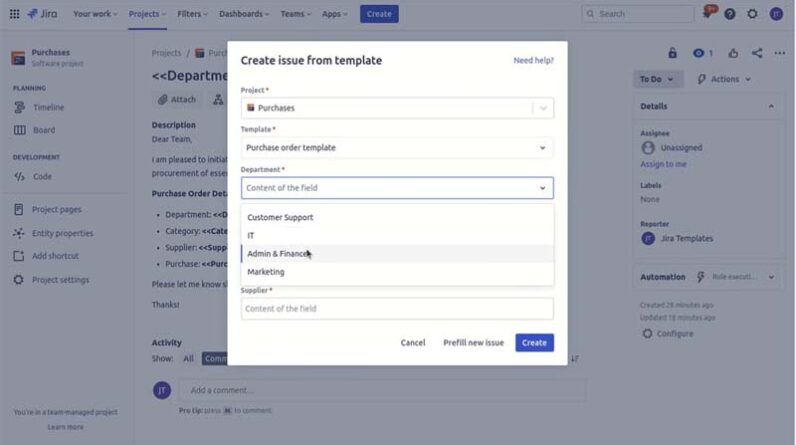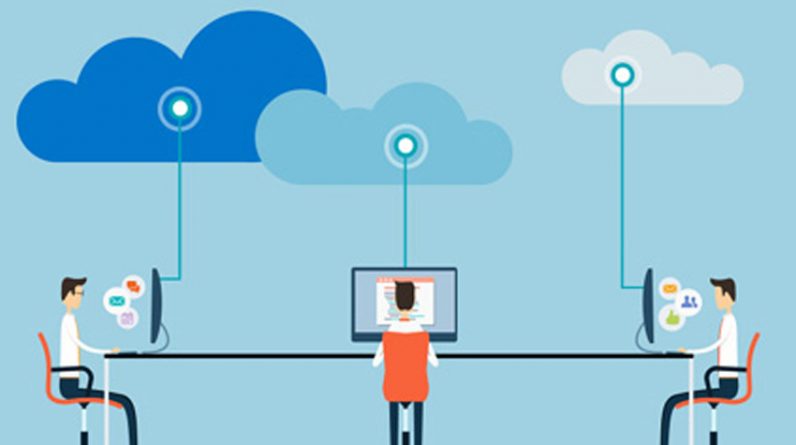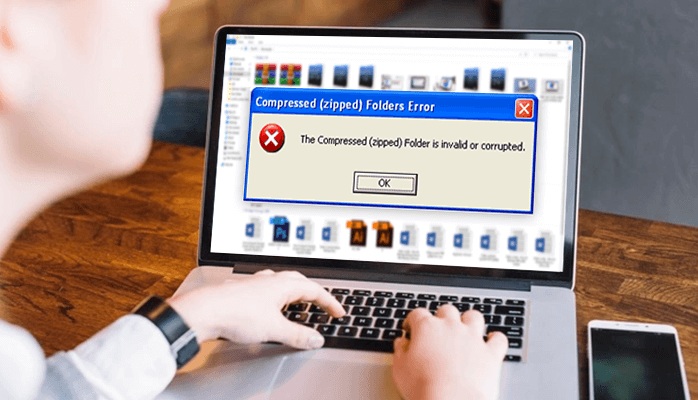
Getting files corrupted is not a new thing among the users. But knowing the procedure of how to open corrupted zip files is a big deal. Isn’t it? Well, in this blog, we will discuss both i.e reasons and techniques, so that users can understand how to open a damaged zip file.
ZIP file is used by many users to store and send multiple files in one place. One usually opt for ZIP files for avoiding the lossless file compression during relocating files from one storage area to another. In a ZIP file, users usually collect a few files, pack them into a single folder, and compress that folder. So that users can send this folder through an email attachment or by any user’s desired method.
But if your files get corrupted even by a single file, then it will block the users to open their entire ZIP file.
Although, files can get corrupted due to various reasons. Some of them are- bad drive sectors, malware, partial download or transfer, or other abrupt interruption such as power failure or a wrong way to shut down while working with the ZIP file.
In this situation, some of the original files will be lost or missing. When the user tries to open damaged ZIPs, then he/she will receive an error message stating –
“Windows cannot open the folder. The Compressed (zipped) Folder ‘C:\Users\TechSpot\Desktop\Wallpaper Collection Corrupt.zip’ is invalid”
So, if one wants to know how to open corrupted zip files, then here are some approaches that users can use for free. So, try these out.
How to open a Damaged Zip File Via Handy Techniques?
Sometimes, users have the ZIP files on their computers or storage devices. However, they still are unable to open them through a decompression tool. If users are struggling with the same problem, then, worry not as this indicates that the ZIP files have some issues that need to be repaired. If a user gets the error message stating Windows compressed folder/file is invalid, it’s highly corrupted or infected by a virus or fails to open by the current version of decompression tools. Then, it confirms to the users that their ZIP files are corrupted. To fix this issue, users have to use different methods.
Method 1. Try to use CMD for Repairing the Corrupted ZIP Files
Users can use this approach by using the following instructions. These are-
- Firstly, open your system and then start opening the Command Prompt as an administrator.
- If the user uses Windows 10/8.1, then follow these steps: Right-tap Start > tap Command Prompt (Admin).
- If the user uses Windows7/8/Vista/XP, then follow these steps: Tap Start > All Programs > Accessories > Right-tap on the Command Prompt > then, Run as administrator.
- Now, the user will alter the directories to the folder where the corrupted ZIP files are located.
- After that, type: “C:\Program Files\WinZip\wzzip” -yf zipfile.zip and tap Enter.
Users can opt for the original ZIP file name to replace zipfile.zip so that they can search corrupted or invalid ZIP files. Once the user completes these steps, they can open the corrupted or invalid .zip file. This method is used by users for repairing corrupt ZIP files present on Windows PCs.
Method 2. Try to Uninstall and Reinstall the Decompression Utility
- Firstly, users should type: apps and features in the search bar on Windows PC. Then, tap to open it.
- After that, scroll down to find the location of your zip tools or compression software on the Screen & features column.
- Now, tap on the ZIP software and choose the option “Uninstall”. Here, users have to wait until the uninstalling process gets done.
- Finally, the user will reinstall the uninstalled ZIP program on the PC. It can reuse it later to open and access the ZIP files again.
This method solves the working issues of ZIP programs or compression tools during opening the ZIP file and folder.
Method 3. Use AntiVirus Software
Whenever a virus tries to make an intrusion in the user’s computer or storage devices. The user will be unable to open his ZIP file or folder from the infected devices. Therefore, users should install antivirus software for removing all the viruses or malware. If the users didn’t have then, enable the Windows Defender on your computer. One can enable the Windows Defender by using these steps:
- Enable the Windows Defender Firewall
- Firstly, open Control Panel > tap on the option “Windows Defender Firewall” > then, Turn the option of Windows Defender Firewall on or off.
- After that, mark on the boxes of “Turn on Windows Defender Firewall”. Then, tap on the “OK” button to verify.
- In Windows Defender enable the Virus & threat Protection
- Right-tap on the Windows icon and choose “Settings” then, tap “Update and Security“.
- After that, tap the “Open Windows Defender Security Center” on the Windows Security section.
- Tap “Virus & threat protection” on the new window and visit the Virus & threat protection settings.
- Now, users should enable three options: Real-time protection, Cloud-delivered protection, and Automatic sample submission.
- Clear the Virus from PC through Virus & threat Protection
- Firstly, in your system, navigate to the settings option where you have to click on the Visit “Update & Security” option. After that, go towards the “Windows Security” option and just tap the Virus & threat protection option.
- Now, tap on the option “Scan now” in the “Threat history” section to scan viruses on your PC.
Once this process is done then, users can reuse their ZIP tools or compression programs. These tools help the users to decompress the ZIP file or folder to access the files again.
So that were the manual approaches to fix this issue. We hope now you understand how to open corrupted zip files. If the user’s files are corrupt, then go for an alternative tool to fix them first.
They can use ZIP Repair to extract files from the corrupt or damaged ZIP archives. The tool is compatible with Windows 10, 8, 7, Vista, 2003, XP, and 2000.
Now, let’s see the reasons that cause faulty ZIP files.
Probable Reasons behind the ZIP File Corruption
Some of the factors that make the corruption in ZIP files are present below: These are –
- It can be due to the corrupt hard drive or another storage medium of the ZIP folder that might corrupt the file. Corruption usually occurs if the file or folder is located in the bad sector of a hard drive.
- Due to unpredicted complications like a power outage, system shutdown, and many more during ZIP folder creation that will result in a partial or incomplete download process.
- Due to a virus attack on the user’s Windows system. Some malware can infect the zip folder. These viruses move across multiple devices and keep on multiplying itself.
These were some of the selected examples as there are many more. Users must know the reasons behind the error. So that he/she can proceed further and use the different approaches carefully.
Conclusion
Here, various methods for a user query “ How to open corrupted zip files” are described. We have tried our best to explain all in brief. If users find corrupt ZIP files, then they can go for the ZIP Repair tool.